Has someone ever asked you to share your Facebook ad account with them or add them to your Facebook Business Manager, but you don’t have it configured correctly to share what you need to? Maybe you’ve lost access to the right account or someone in your business with all the passwords has left. We’ve all been there! When we’re working with new clients on social media or digital advertising, we often run into Business Manager configuration hurdles, so let’s look at best practices when setting up your business page and some how-tos to fix any mistakes you may have made along the way.

Firstly, What’s Best Practice for Business Page Ownership?
So, you’ve set up a Facebook Page for your business – that’s all you need to do right? Think again! There are a few other hurdles to jump through to make sure you have all the right ownership for the page.
Facebook says a Confirmed Page Owner is ‘a business or organisation that has completed Facebook’s business verification process and whose Business Manager claimed ownership of the Page’. In real people speak, what this means is that for a business page, you need to configure this with a Business Manager account to claim ownership of your page, and jump through some verification hoops too.
Having the right ownership set up from the get-go is becoming increasingly important for the security, general management, and viability of the ads for your Page. With Page Ownership being so essential to the efficiency of your Facebook Page, if you need a hand with this, let us know and our marketing team can take a look at the set-up of your accounts.
What Is a Facebook Business Manager and Why Do I Need It?
Facebook Business Manager (BM) is a free tool that centralises all Facebook marketing activity to one place. You can manage & schedule posts, reply to comments & DMs, track ads, and view post & Page insights across Facebook Pages, Messenger, and Instagram accounts! It’s a comprehensive tool that allows marketing professionals and business owners to keep their work and personal lives separate.
So What Are the Benefits?
- It gives you one central place to manage all different Facebook and Instagram pages – especially if you have more than one page under your company.
- The business will then own the page rather than a sole person. This gives Facebook and Instagram accounts better security and removes changing page ownership if someone leaves your company.
- The Business Manager then owns a corresponding ad account which improves security too. When you set up an Ad Manager account, keep in mind, it can only be owned by one Business Manager. Make sure you’re giving ownership to the BM that will be looking after your ads long-term (you can give management privileges to other BM’s from there).
- Through a BM, you can give third parties easy access to manage the company’s assets, such as external marketing partners or advertisers, without giving them ownership of your page. This is a huge benefit of the Business Manager and is the reason we love it here at Terabyte – but it can be a bit of a headache to unpick all of the accounts that aren’t set up properly to do this!
Best Practices for How to Set up Your Business Manager for Success
If you're setting up a Business Manager from scratch, there are only a few things to keep in mind to ensure the success of your account long term. Trust us – it will save you a headache in the future if you set it up correctly!
Step 1: Set up Business Manager Through the Company, Not Through an Individual.
A Facebook Page can only be owned by one Business Manager so if you lose access to it, you're not going to be able to reap the benefits of the Business Manager's features. Time and time again, we see businesses trying to gain access to their page or BM but the individual who set it up through their personal Facebook account has left the company. This frustration can be completely avoided if you set up your BM under a general company email and verify your BM as a business-owned account. This means – when you claim Page ownership as the BM – the company owns the Facebook Page, not an individual.
Step 2: Keep Business Manager Relationships Top of Mind when Setting up Pages & Ads Manager.
Business Manager has different relationships with all the other Facebook products such as Pages and the Ads Manager. Keep this in the forefront of your mind when setting up these accounts as it may impact your ability to run ads on your different Pages.
A Business Manager can own multiple Pages and an individual's Facebook account can also own a Page, but we don't recommend setting a business page up this way unless it's for personal use. An Ad Manager account can manage the ads for multiple Pages, but can only be owned by one Business Manager, but a Business Manager can own more than one Ad Manager. A bit confused? Here's a diagram!
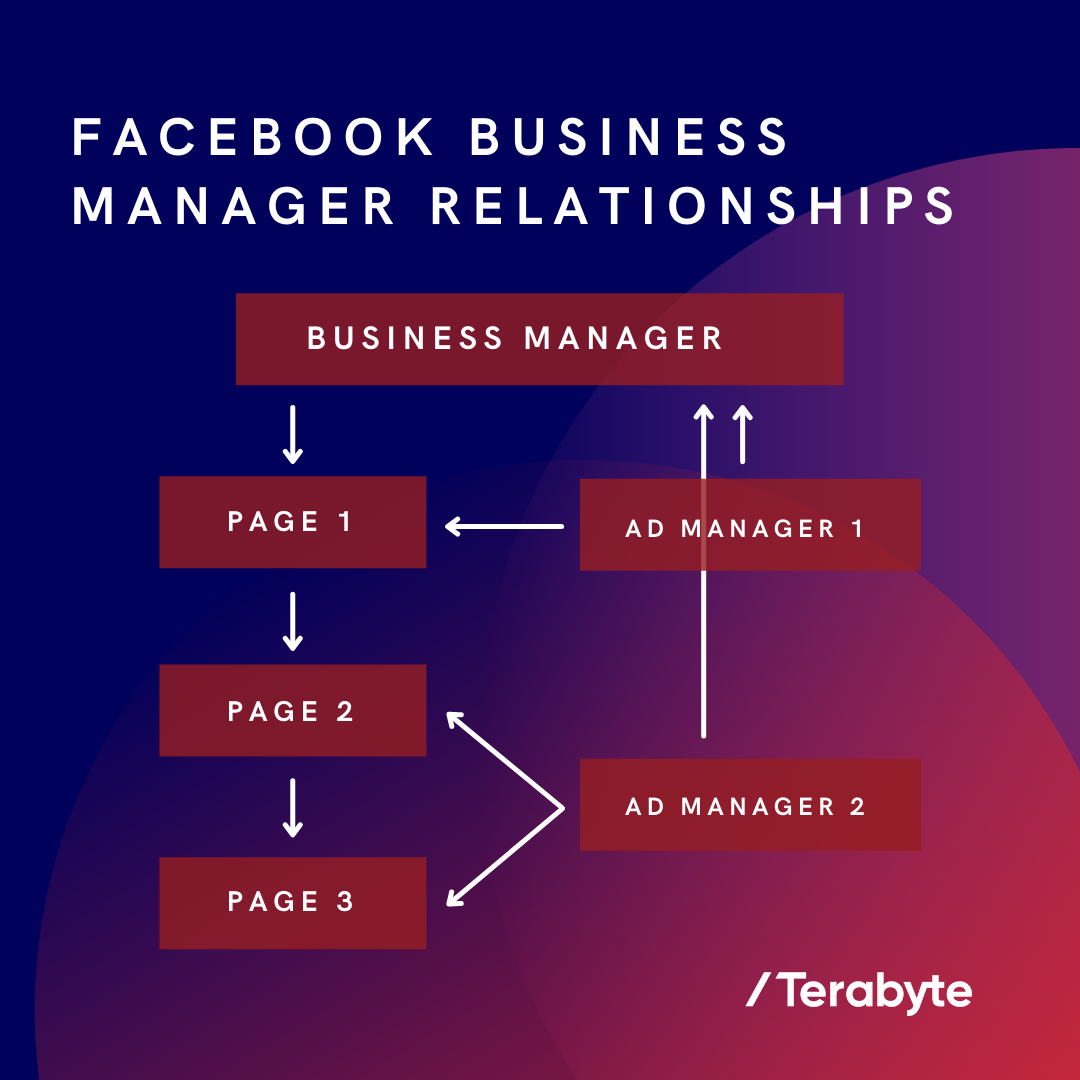
What can I do if my Business Manager and ownership aren't set up properly?
Sometimes, technology gets the better of us, and we run before we learn to walk. We've all been there! If you've made some wrong turns when setting up your business's BM, there are a few steps you can take to get it running optimally.
Step 1: Identify who owns your Pages, BM, and Ad Manager accounts.
The first issue is finding out who owns your accounts! To see who owns each Page, in the top right corner of the Page, find 'Settings.' Under Page Transparency' there will be a 'Page Owner' category. If this is blank, it doesn't have a Business Manager assigned to it, and you can claim it under yours. If it's an individual, you'll need to contact that person to release ownership of the page in the same way that you assign one. To do this, check out this step by step from Facebook themselves.
Step 2: Work out the best way to structure these going forward.
Bearing in mind the diagram we shared with you earlier, what's the best way for your business to set up your account? Make sure you plan out the relationships between the BM, Pages and Ad Manager accounts before you start changing ownership!
Step 3: Get in touch if you need help!
The Tera marketing team are well-versed in unpicking Facebook Business Managers and can support you while you track down those ex-employees who now own your Page. Let us spare you the headache! Get in touch with us today to talk about setting up (or resetting) your Business Manager and get your Facebook accounts back in business - so to speak.
